The Oracle Cloud Console is how our customers access the Oracle Cloud Infrastructure (OCI) services needed to run any workload across 85 Oracle Cloud regions. It’s where our customers manage their cloud resources and, ultimately, their businesses.
We’re always working to improve the Console experience for our customers to help you manage your cloud resources more efficiently. You told us that you want to access the resources you care about more quickly, manage them at scale, and easily find them again later, including the following abilities:
- Sort and filter your search results
- Organize your resources based on your lines of business
- Search across regions
- Perform bulk edits
- Save your search criteria
We heard you! We’re pleased to announce a newly enhanced search experience with Resource Explorer, now available to all OCI users through the Oracle Cloud Console.
Search better with Resource Explorer
Resource Explorer gives you the following enhanced features and benefits:
Sort and filter search results: As always, you can perform a free-text search using search terms, but now we’ve made it easier to filter and sort on specific resource metadata, including resource type, compartments, tags, or a combination of many criteria. Try out filtering by accessing the property filters in the search box or from the column headings in the results list. Sorting is available as an option on each of these column headings.
Write advanced queries: Customize a search by using structured query language that can specify conditions, resource attributes, and resource values. Queries support filtering and sorting resources through query language syntax. After filtering some metadata, you can switch over to advanced search and fine-tune your query by adding “or,” “not,” and more advanced syntax.
Search across regions: Search for resources in as many as three regions at a time by using region filtering in the in-page search box or the Region Name column heading.
Perform bulk actions: Select specific resources from the results list, and then move or delete those resources, or manage tags applied to those resources, instead of repeating the same actions on each resource individually.
Save search criteria as a resource collection: When you’ve refined your search to identify the resources that matter to you, such as those related to a particular application, you can then save your search criteria as a resource collection. Access the resource collection later to requery and return point-in-time results that meet your search criteria. You can keep resource collections personal or publish them in a compartment where others with permissions can access them.